manually run ‘dpkg –configure -a’ to correct the problem.

Manually running dpkg –configure -a is a common solution for resolving interrupted package configuration issues in Debian-based systems. This command helps repair and stabilize the system after a dpkg interruption, ensuring proper package configuration.
Overview of the Issue
The dpkg interrupted error is a common problem in Debian-based systems, often occurring when package installations or updates are abruptly halted. This interruption can happen due to unexpected system shutdowns, network issues, or manual termination of processes. When dpkg, the Debian package manager, is interrupted, it leaves the system in an inconsistent state, causing package configurations to be incomplete. This can lead to errors during future updates or installations, as apt and dpkg rely on a consistent database of package information. The issue typically manifests with error messages indicating that dpkg is in an unstable state. To address this, users must manually intervene by running dpkg –configure -a, which forces the system to reconfigure all pending packages and restore stability. This command is a straightforward yet effective solution to resolve the interrupted dpkg process and ensure proper system functionality;

What is dpkg?
dpkg (Debian Package Manager) is a tool for installing, updating, and managing software packages in Debian-based systems. It handles package installations and configurations, working alongside apt.
Understanding the Role of dpkg in Debian-Based Systems
dpkg serves as the base package management tool for Debian-based systems, including Ubuntu. It handles the installation, removal, and configuration of software packages. While higher-level tools like apt and apt-get manage dependencies and fetch packages, dpkg focuses on the core tasks of package manipulation. For instance, when you install a package using apt, it ultimately relies on dpkg to perform the installation and configuration. This separation allows for a modular and efficient package management system. dpkg also maintains package information in its database, ensuring system consistency. Understanding dpkg’s role is crucial for diagnosing and resolving issues like interrupted configurations, which can leave the system in an unstable state.

Understanding the Problem: dpkg Interrupted Error
The dpkg interrupted error occurs when the package manager’s configuration process is halted prematurely, leaving the system in an inconsistent state. This can happen during updates, installations, or removals, often due to user intervention, system crashes, or unexpected power outages. As a result, some packages may not be properly configured, leading to dependency issues or broken packages. The system may display error messages indicating that dpkg was interrupted, and subsequent package management operations could fail until the issue is resolved. Addressing this problem promptly is essential to restore system stability and functionality. Manually running dpkg –configure -a is a reliable method to correct this issue, as it allows dpkg to resume and complete its configuration tasks.
Common Scenarios Leading to the Error
The dpkg interrupted error typically arises in specific situations where the package manager’s operation is abruptly halted. One common scenario is when a user forcefully terminates a package installation, update, or removal process, either intentionally or accidentally. Another frequent cause is an unexpected system shutdown or power outage during a critical phase of package configuration; Additionally, exiting a virtual machine or container abruptly while dpkg is running can trigger this error. Improper termination of the terminal or command-line interface where dpkg is executing is another known culprit. In some cases, system crashes or kernel panics during package management tasks can also lead to this issue. These interruptions leave the dpkg database in an inconsistent state, necessitating manual intervention to restore system stability. Recognizing these scenarios helps users avoid them and understand the importance of resolving the error promptly.
Identifying the Error Message
The dpkg interrupted error is typically identified by specific messages displayed in the terminal or system logs. Common error messages include “dpkg was interrupted” or “dpkg: error processing package.” These messages indicate that the package manager’s configuration process was halted unexpectedly, leaving the system in an unstable state. Users may also encounter warnings about incomplete installations or the inability to open package databases. For example, commands like sudo apt update or sudo apt install might fail, displaying messages such as “E: dpkg was interrupted, you must manually run ‘dpkg –configure -a’ to correct the problem.” Such notifications serve as clear indicators that manual intervention is required to restore system stability and complete any pending package configurations.
Consequences of an Interrupted dpkg Process
When the dpkg process is interrupted, it can leave the system in an unstable state, leading to incomplete package installations and unresolved dependencies. This can result in error messages such as “dpkg was interrupted” or “E: dpkg was interrupted, you must manually run ‘dpkg –configure -a’ to correct the problem.” Such issues can prevent further updates or installations from succeeding, causing system functionality to be compromised. In severe cases, it may even affect the system’s ability to boot properly. Additionally, interrupted dpkg processes can lead to broken packages and configuration files, which may require manual repair. Prompt resolution is essential to restore system stability and prevent further complications. Addressing the issue quickly helps avoid potential cascading failures and ensures the system remains functional and secure.
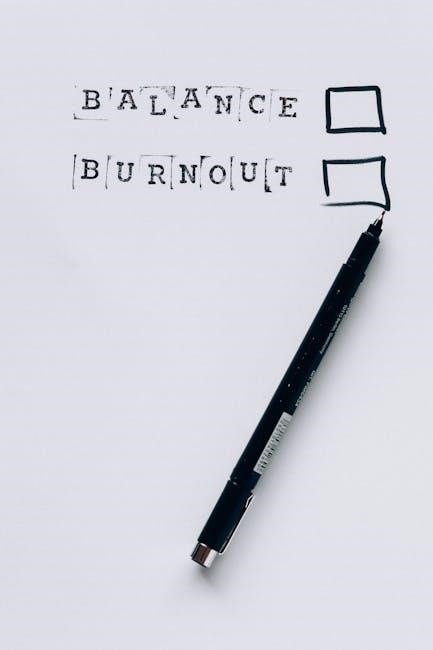
Manually Running dpkg –configure -a
Running dpkg –configure -a manually is essential to resolve interrupted package configurations, ensuring system stability and proper functionality by completing pending installations and repairs.
Step-by-Step Guide to Resolving the Issue
To fix the dpkg interrupted error, follow these steps:
- Open a terminal and run sudo dpkg –configure -a to initiate the configuration process.
- Allow the command to complete without interruption to ensure all packages are properly configured.
- Check for any remaining issues by running sudo dpkg –pending to identify unconfigured packages.
- Update your package list with sudo apt update and upgrade your system with sudo apt upgrade.
This process ensures your system stability and resolves the interrupted dpkg issue effectively.
Preparing Your System for the Fix
Before manually running dpkg –configure -a, ensure your system is ready:
- Remove any lock files by running sudo rm /var/lib/dpkg/lock-frontend and sudo rm /var/lib/dpkg/lock.
- Backup important data to prevent potential losses during the repair process.
- Ensure a stable internet connection for any package downloads.
- Close unnecessary applications to minimize interruptions.
These steps ensure a smooth configuration process and minimize risks associated with fixing the dpkg issue.
Executing the dpkg –configure -a Command
To execute the dpkg –configure -a command, follow these steps:
- Open a terminal with root privileges using sudo su or sudo -i.
- Remove any existing lock files by running sudo rm /var/lib/dpkg/lock and sudo rm /var/lib/dpkg/lock-frontend.
- Enter the command sudo dpkg –configure -a to start the configuration process.
- The system will automatically configure all unpacked packages. This may take several minutes.
- Once complete, run sudo apt update and sudo apt upgrade to ensure your system is up-to-date.
This process repairs package configurations and restores system stability.
Verifying the Fix and Ensuring System Stability
After executing dpkg –configure -a, verify the fix by ensuring your system operates smoothly. Start by updating package lists with sudo apt update and upgrading installed packages using sudo apt upgrade. This ensures all packages are properly configured and up-to-date.
Next, check for any remaining issues by running dpkg -C, which identifies and reports any inconsistencies in the package system. If no errors are found, your system is stable.
Clean up cached packages with sudo apt clean and sudo apt autoclean to free up disk space. Finally, reboot your system to ensure all changes take effect and stability is maintained.
By following these steps, you can confirm that the dpkg interruption has been resolved and your system is functioning correctly.

Preventative Measures
To avoid dpkg interruptions, regularly update your system with sudo apt update and install security patches promptly. Always ensure a stable internet connection during package installations and avoid abruptly shutting down or closing terminals during updates.
Best Practices to Avoid dpkg Interruptions
Adhering to best practices can significantly reduce the risk of encountering dpkg interruptions. First, ensure your system is fully updated before installing new packages. This minimizes compatibility issues that might arise during updates. Always use reliable sources for installing software, such as official repositories or trusted PPAs, as they are less likely to cause conflicts. Additionally, avoid interrupting ongoing package installations or updates, as this can leave the system in an inconsistent state. If you must stop an update, consider using Ctrl+C carefully and immediately run sudo dpkg –configure -a to resolve any partial configurations. Regularly cleaning up unnecessary packages with sudo apt autoremove can also prevent clutter and potential conflicts. Lastly, ensure a stable internet connection during updates to avoid interrupted downloads of packages.
Regular System Maintenance
Regular system maintenance is crucial for preventing dpkg interruptions and ensuring smooth package management. Start by frequently updating your package lists with sudo apt-get update and upgrading installed packages with sudo apt-get upgrade. This helps maintain compatibility and fixes potential issues before they escalate. Additionally, clean up unnecessary package files using sudo apt-get clean or sudo apt-get autoclean, which frees up disk space and reduces clutter. Periodically remove unused packages with sudo apt-get autoremove to prevent orphaned dependencies from causing conflicts. Regularly checking for broken packages with sudo dpkg –configure -a or sudo apt-get install -f can also help identify and resolve issues early. Lastly, review system logs to detect warnings or errors that may indicate underlying problems. By following these practices, you can maintain a stable and efficient system, minimizing the risk of dpkg-related issues.
Manually running dpkg –configure -a effectively resolves interrupted package configurations. Always follow the steps carefully to ensure system stability. Regular maintenance prevents future issues.



Leave a Reply
You must be logged in to post a comment.