ubiquiti powerbeam 5ac installation instructions

The Ubiquiti PowerBeam 5AC installation guide provides a comprehensive walkthrough for setting up your device․ Start by unboxing and inventorying all components, including the antenna, mounting bracket, and PoE adapter․ Plan your installation carefully, ensuring proper alignment and height requirements for optimal performance․ Assemble the antenna by attaching the reflector and feed properly․ Mount the device securely, considering wind and weather conditions․ Connect the Ethernet cable to the PoE port and link it to your network․ Use the web interface for initial configuration, setting up the SSID, password, and network settings․ Test the connection to ensure stability and range․ Finally, ensure the device is grounded for safety and consider upgrading the firmware for the latest features․
Unboxing and Inventory Check
Begin by carefully unboxing the Ubiquiti PowerBeam 5AC and verifying all components are included․ The package should contain the PowerBeam device, reflector, radome, antenna feed, and mounting bracket․ Additionally, check for the PoE (Power over Ethernet) adapter, Ethernet cable, and the Quick Start Guide․ Ensure no items are missing or damaged, as this can affect installation and performance․ Pay attention to the reflector and radome, as they are crucial for proper signal direction and weather protection․ Inspect the antenna feed for any visible damage, as it is essential for connecting the radio to the antenna․ The mounting bracket should be intact and ready for securing the device․ Finally, review the Quick Start Guide to familiarize yourself with the installation process and warranty terms․ If any components are missing or damaged, contact the supplier immediately to resolve the issue before proceeding with the installation․
Pre-Installation Planning
Before installing the Ubiquiti PowerBeam 5AC, conduct thorough pre-installation planning to ensure optimal performance․ Determine the best locations for both the Access Point (AP) and Station (STN) units, ensuring a clear line of sight between them․ Use online tools or software, such as Ubiquiti’s airLink, to calculate the required height and distance for your wireless link․ Verify that the chosen locations comply with local regulations and avoid areas with high interference or obstructions․ Consider the environmental factors like wind load and extreme weather conditions, which may require additional mounting hardware․ Plan the cable routes for the Ethernet and power connections, ensuring they are shielded and properly secured․ Additionally, assess the electrical requirements for the PoE adapter, ensuring a stable power supply․ Proper planning will help minimize potential issues during installation and ensure a reliable connection․
Assembly of the Antenna
Begin by carefully unboxing and inventorying all components of the Ubiquiti PowerBeam 5AC antenna․ Ensure all parts, including the main unit, reflector dish, feed, and mounting hardware, are present and undamaged․ Start by attaching the reflector dish to the main antenna body using the provided screws or clips․ Align the reflector precisely to ensure optimal signal performance․ Next, assemble the feed by connecting it to the main unit, ensuring proper alignment and secure fastening․ Use the provided tools to tighten all screws firmly, following the torque specifications outlined in the quick start guide․ Ground the equipment to prevent electrical interference and ensure safety․ Finally, double-check all connections and components for tightness and proper alignment before proceeding to the mounting phase․ Proper assembly is crucial for achieving the best possible performance and reliability of the PowerBeam 5AC antenna․

Mounting the Device
Mounting the Ubiquiti PowerBeam 5AC requires careful planning to ensure optimal performance and stability․ Begin by selecting a suitable location for the antenna, ensuring it is elevated and has a clear line of sight to the connected device․ Use the provided mounting bracket to secure the antenna firmly to a sturdy structure, such as a pole or wall․ Ensure the bracket is level and tightly fastened to prevent any movement or vibration․ If installing in an urban area, consider potential obstructions like buildings or trees that may interfere with the signal․ Once the bracket is in place, attach the antenna using the mounting hardware provided․ Tighten all screws securely to ensure stability․ For outdoor installations, ensure the device is properly grounded to protect against lightning strikes and electrical surges․ Finally, verify that the antenna is aligned correctly with the connected device, using tools like the built-in alignment LEDs or external software for precise aiming․ Proper mounting is essential for achieving maximum range and reliability․ Always follow the manufacturer’s guidelines for installation and safety precautions․

Connecting Cables
Connecting the cables is a critical step in the Ubiquiti PowerBeam 5AC installation process․ Begin by connecting the Ethernet cable to the PoE (Power over Ethernet) port on the device․ Ensure the other end of the cable is securely attached to the PoE adapter provided in the package․ Next, connect an Ethernet cable from your local area network (LAN) to the LAN port on the PoE adapter․ This establishes the connection between the PowerBeam 5AC and your network․ Use shielded Ethernet cables to minimize interference, especially in noisy environments; If you are installing the device outdoors, ensure all connections are weatherproofed to protect against moisture and corrosion․ Once all cables are connected, verify that the device powers on and the LEDs indicate proper operation․ Finally, test the connection by pinging the device or accessing it through the web interface to ensure data transmission is working correctly․ Proper cable connections are essential for reliable performance and optimal signal quality․
Initial Configuration via Web Interface
After physically installing the PowerBeam 5AC, access the web interface for initial configuration․ Open a web browser and navigate to the device’s default IP address, typically 192․168․1․1 or 192․168․0․1․ Log in using the default admin credentials, usually admin for both username and password․ Once logged in, change the default admin password for security․ Configure the SSID, wireless settings, and encryption method (e․g․, WPA3) to secure your network․ Set up the operating mode, choosing between Access Point (AP) or Station mode based on your setup․ Define the wireless channel and channel width to avoid interference․ If using PtMP, configure the necessary settings for multi-client connections․ Ensure the firmware is up to date by checking for available upgrades․ Review and save your configuration to apply the settings․ Finally, test the connection by connecting a device to the newly configured SSID to ensure proper functionality․ Proper initial configuration ensures reliable performance and secure operation of your PowerBeam 5AC․

Testing the Connection
After configuring the PowerBeam 5AC, perform a series of tests to ensure the connection is stable and functioning optimally․ Start by verifying that the SSID is visible on nearby devices․ Use a smartphone, laptop, or tablet to scan for available networks and confirm the PowerBeam’s SSID appears in the list․ Once visible, attempt to connect to the network using the configured password․ If the connection is successful, open a web browser to test internet accessibility by loading a webpage․ Check the physical connections, such as Ethernet cables and the PoE adapter, to ensure they are securely plugged in and functioning properly․ Assess the signal strength on connected devices to ensure it is within an acceptable range, as weak signals may indicate misalignment or obstructions․ Conduct a speed test to evaluate the connection’s performance and compare it to expected speeds․ Test multiple devices simultaneously to ensure the PowerBeam can handle various connections without performance degradation․ Review the web interface for any error logs or status indicators that may highlight issues․ Finally, perform stress tests, such as file transfers or video streaming, to assess the connection’s reliability under heavy loads․ These steps will help confirm that the PowerBeam 5AC is operating effectively and meeting your network requirements․

Firmware Upgrade
To ensure optimal performance and security, it is crucial to upgrade the firmware of your Ubiquiti PowerBeam 5AC․ Begin by accessing the device’s web interface using a browser․ Log in with your administrator credentials and navigate to the “System” or “Firmware” section; Check for available firmware updates and download the latest version from the Ubiquiti website․ Once downloaded, upload the firmware file to the device through the web interface and initiate the update process․ Do not interrupt the upgrade process, as this could cause permanent damage to the device; After the firmware is applied, the device will reboot automatically․ Once the reboot is complete, log back in to the web interface to verify that the firmware version has been updated successfully․ For advanced users, firmware upgrades can also be performed via SSH using commands like `sysupgrade` or `mtd`․ Always ensure the device is powered and grounded during the upgrade to prevent issues․ Regular firmware updates are essential for maintaining stability, improving performance, and addressing potential security vulnerabilities․ If you encounter difficulties, refer to Ubiquiti’s official documentation or support resources for further guidance․
Resetting the Device
To reset the Ubiquiti PowerBeam 5AC to its factory settings, locate the reset button on the device․ This button is typically found on the underside or rear of the unit․ Using a small object like a paperclip, press and hold the reset button for 20 seconds․ During this time, all lights on the device, including the power and signal indicators, will flash․ Release the button and wait for the device to reboot․ Once the reset process is complete, the device will revert to its original factory settings, erasing all custom configurations․ After resetting, you will need to reconfigure the device through the web interface, including setting up the SSID, password, and network settings․ Resetting the device is useful if you encounter persistent issues or plan to sell or repurpose the unit․ Note that resetting will also clear any firmware upgrades, so you may need to reinstall the latest firmware afterward․ Always ensure the device is powered on during the reset process to avoid complications․

Grounding the Equipment
Proper grounding of the Ubiquiti PowerBeam 5AC is essential to ensure electrical safety and protect the device from power surges or lightning strikes․ Begin by connecting the grounding wire to a suitable grounding point, such as a grounding rod or metal pole embedded in the earth․ Ensure the connection is secure and free from corrosion․ Use a shielded Ethernet cable to connect the device to your network, as this provides additional protection against electromagnetic interference․ The grounding process also ensures that all metal components of the antenna and mounting bracket are at the same electrical potential, preventing damage from static electricity․ Regularly inspect the grounding system to ensure it remains intact and functional․ If you are unsure about the grounding process, consult a professional electrician or refer to local electrical codes for compliance․ Proper grounding not only safeguards your equipment but also ensures reliable performance and longevity of the PowerBeam 5AC․ Always prioritize safety when working with electrical systems․
Performance Optimization
Optimizing the performance of the Ubiquiti PowerBeam 5AC involves several key steps to ensure maximum reliability and speed․ Start by using a link planner tool to calculate the optimal height and alignment for your setup, ensuring a clear line of sight between devices․ Adjust the antenna alignment precisely, as even slight misalignment can significantly impact performance․ Utilize the web interface to fine-tune settings such as channel width, frequency selection, and signal levels․ Regularly update the firmware to benefit from performance enhancements and bug fixes․ Additionally, reduce interference by switching to a less congested frequency band or enabling features like automatic channel selection․ Ensure the Ethernet cable is of high quality and properly shielded to minimize signal loss․ For advanced users, consider enabling Quality of Service (QOS) settings to prioritize critical traffic․ Finally, monitor performance metrics through the device’s built-in tools and adjust settings as needed to maintain optimal connectivity․ By following these steps, you can maximize the efficiency and reliability of your PowerBeam 5AC installation․
Consulting Additional Resources
For further assistance with your Ubiquiti PowerBeam 5AC installation, consult the official Ubiquiti Networks website, which offers comprehensive guides, technical notes, and troubleshooting tips․ The Ubiquiti Help Center provides detailed documentation, including quick start guides and advanced configuration manuals․ Additionally, the Ubiquiti Community Forum is an excellent resource to connect with other users, share experiences, and resolve common issues․ For visual learners, Ubiquiti’s official YouTube channel features step-by-step installation tutorials and product overviews․ If you encounter specific challenges, contact Ubiquiti Support directly for personalized assistance․ Finally, third-party resources like forums, blogs, and review websites can offer additional insights and real-world installation experiences․ Leveraging these resources ensures you maximize the performance and functionality of your PowerBeam 5AC․

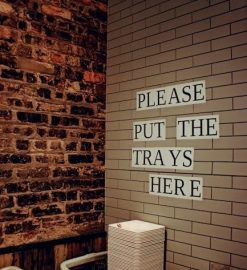

Leave a Reply
You must be logged in to post a comment.